
This week I wanted to demonstrate some quick editing tips to show you how a great image can turn into an amazing image. I recall one of my photography school instructors quoting Ansel Adams “You don’t take an image, you create an image”, which struck a cord with me because I believe most people click the button, download and share with family and friends. Editing an image enhances what is already there. So before you hit the share button, take a few minutes and edit.
The image below was taken by a friend of mine, who is not a professional photographer, but has been shooting for a number of years and is always working on improving his photography skills. When he showed me this image I thought it would be perfect for this edit demonstration. I knew the image would benefit from a few simple adjustments. My goal was to bring out the texture of the back wall, decrease the highlights on the toddler, since it was a bit overexposed, and a simple crop to remove the grass and straighten out the composition. Watch the video below to see the step by step edit!

Original Photo Taken: f 2.8, 51mm, ISO 800 1/400sec
LIGHTROOM (full desktop version used)

Finished Lightroom Edit
SNAPSEED
Snapseed is an app I often use to edit images taken on my phone. I wanted to use the same image to demonstrate the simple edits one can make to enhance a photo.

Finished Snapseed Edit
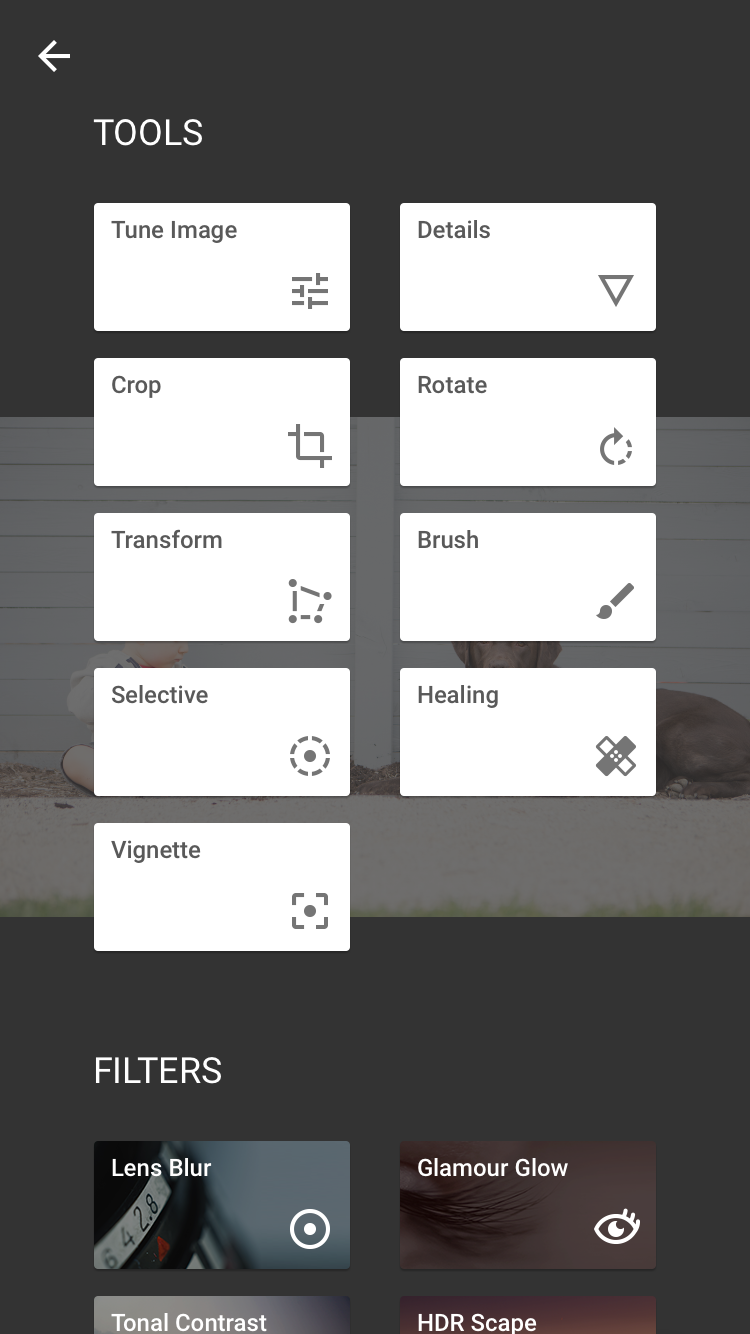

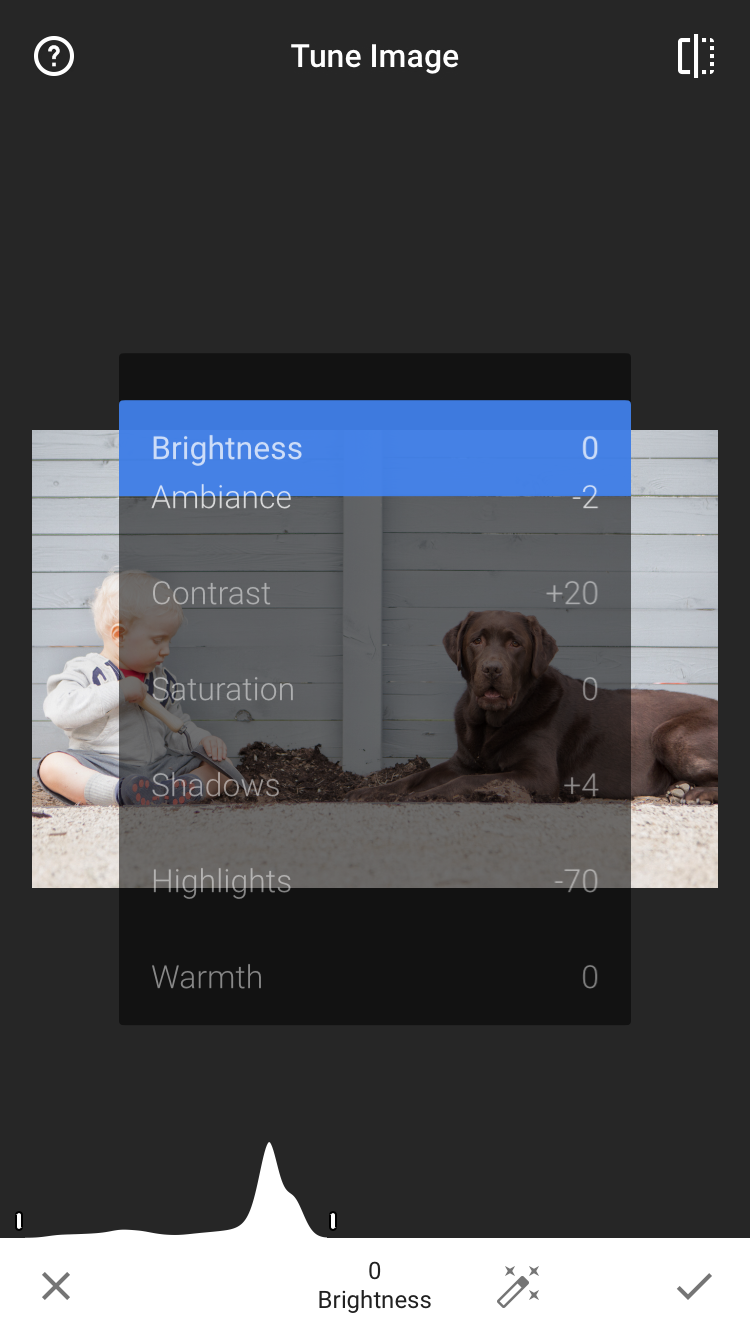
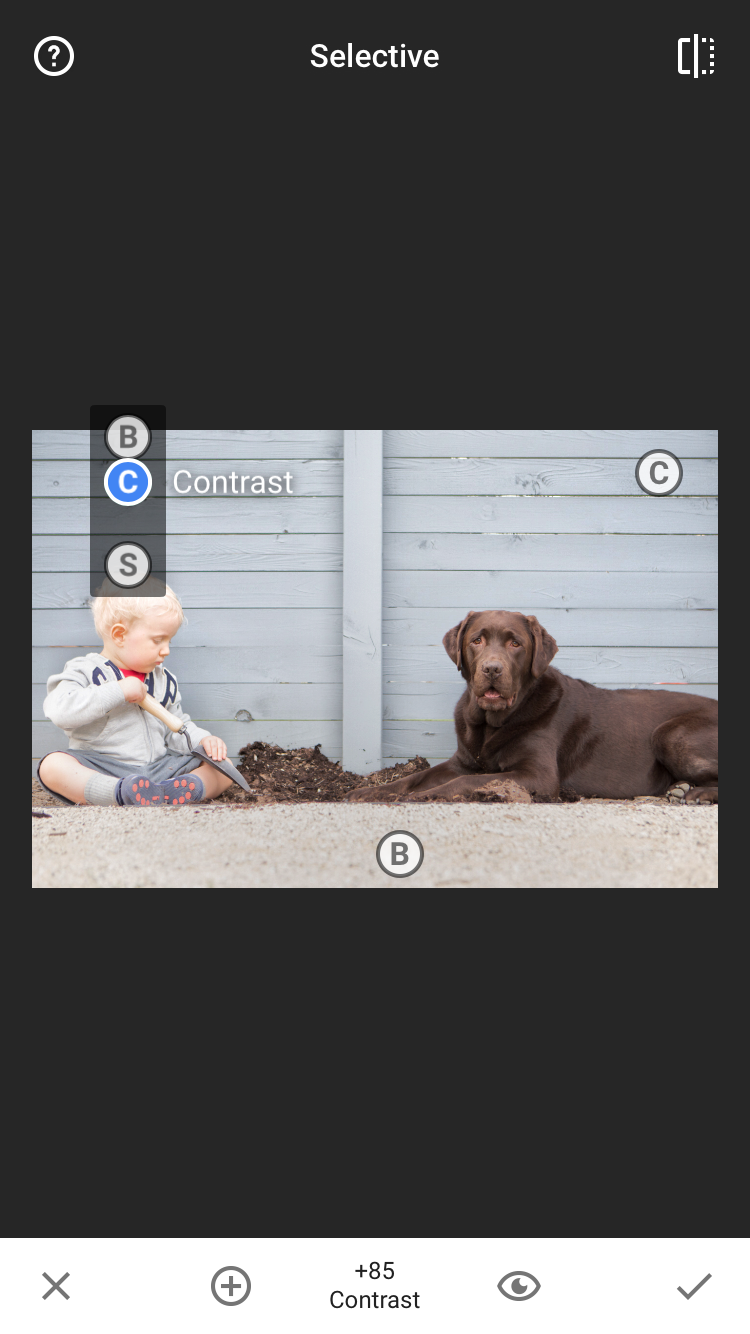
View comments
+ Leave a comment